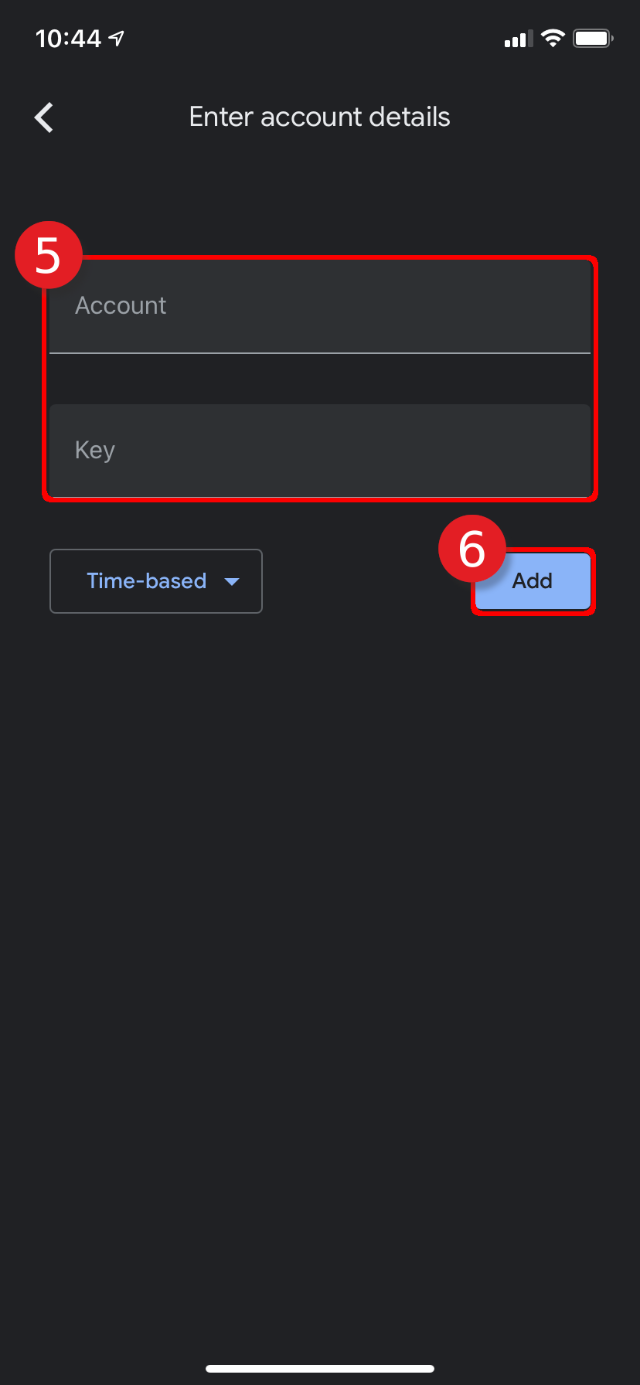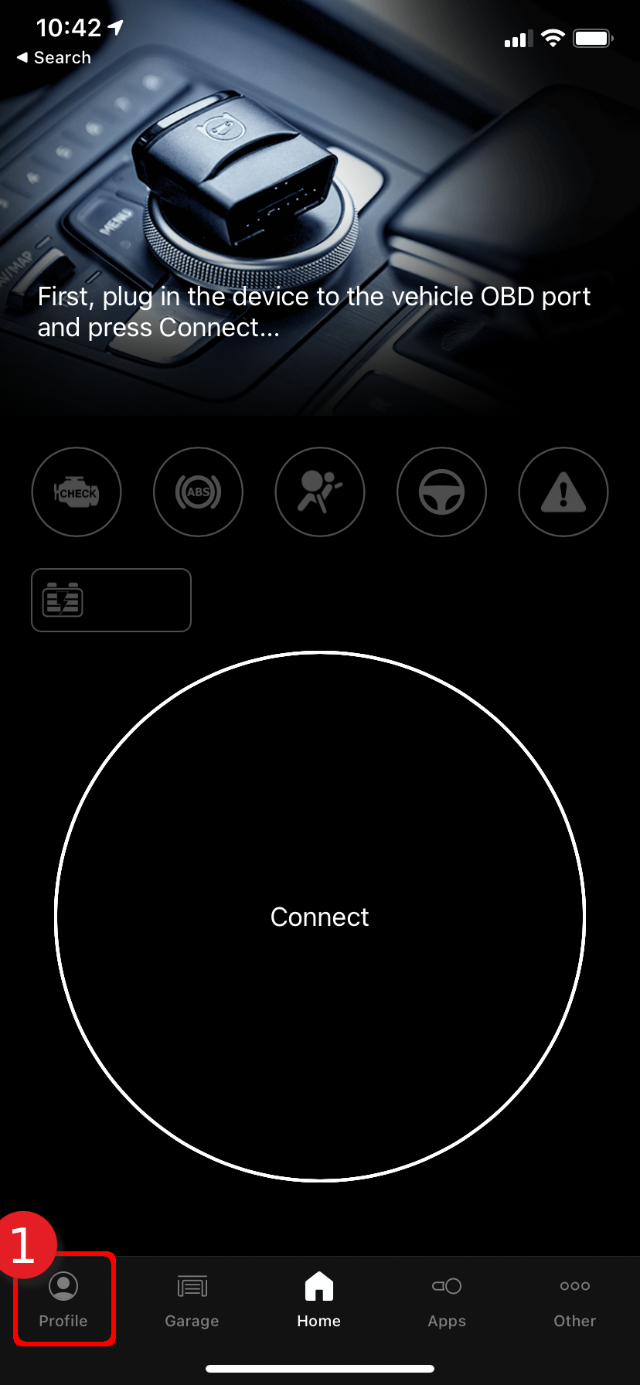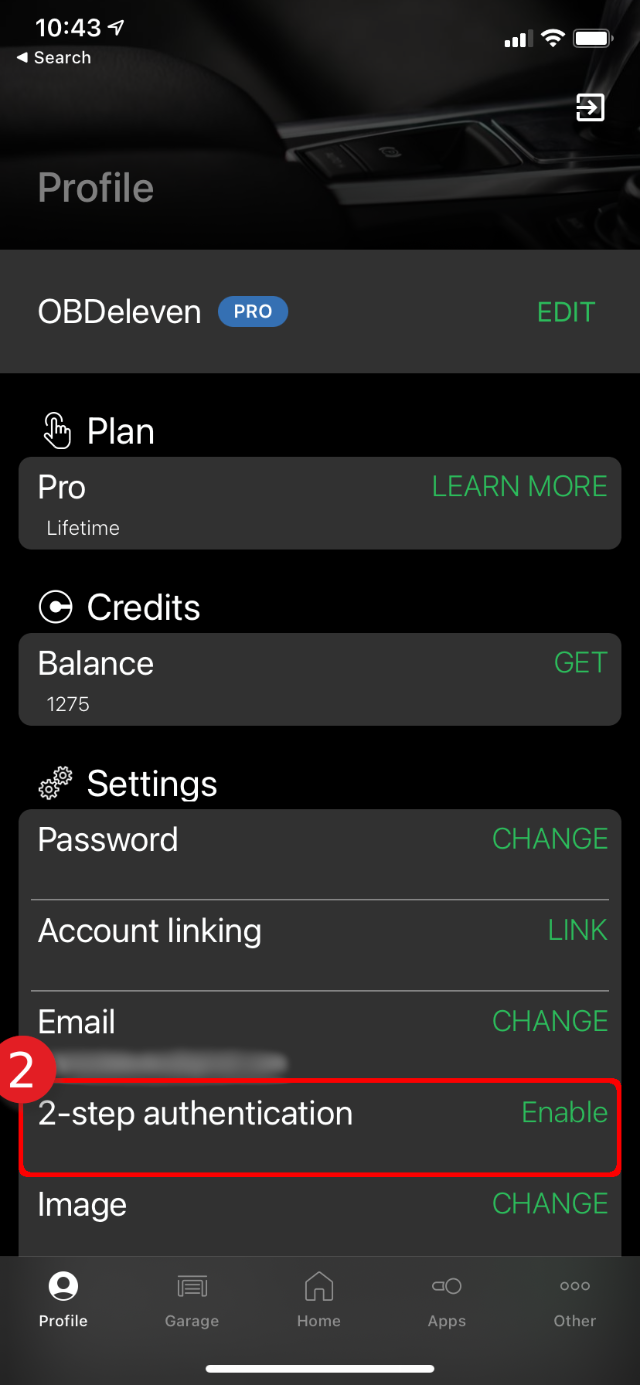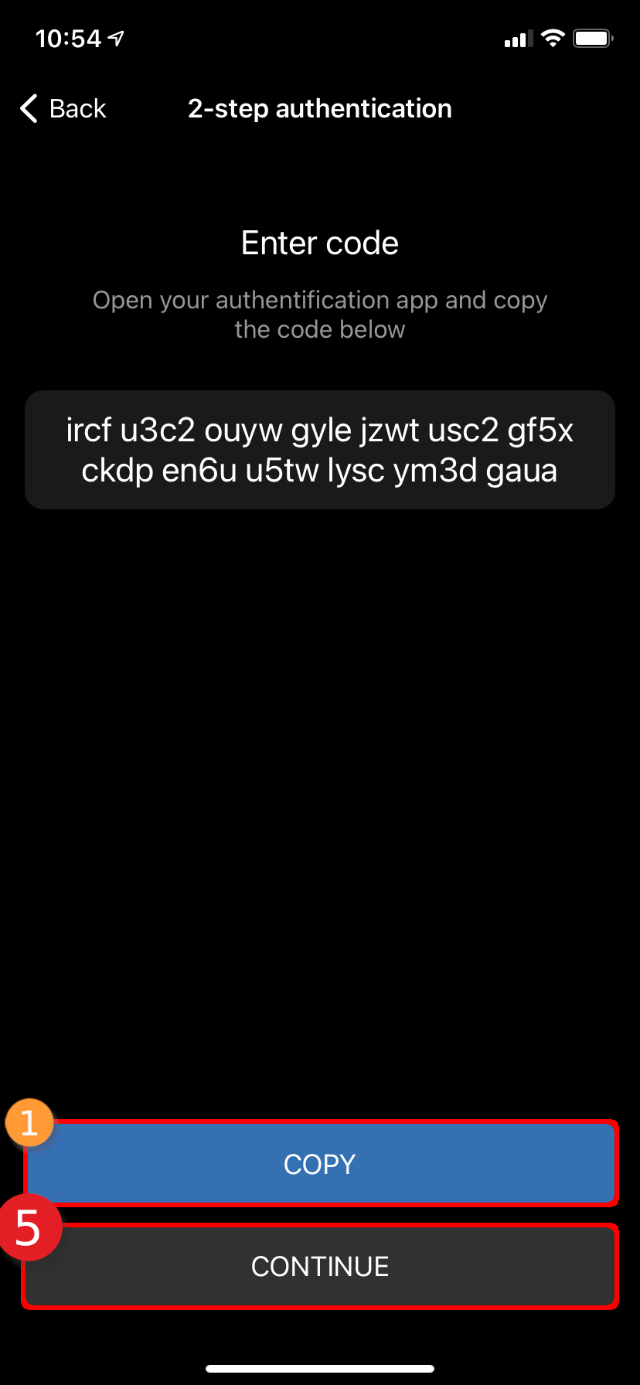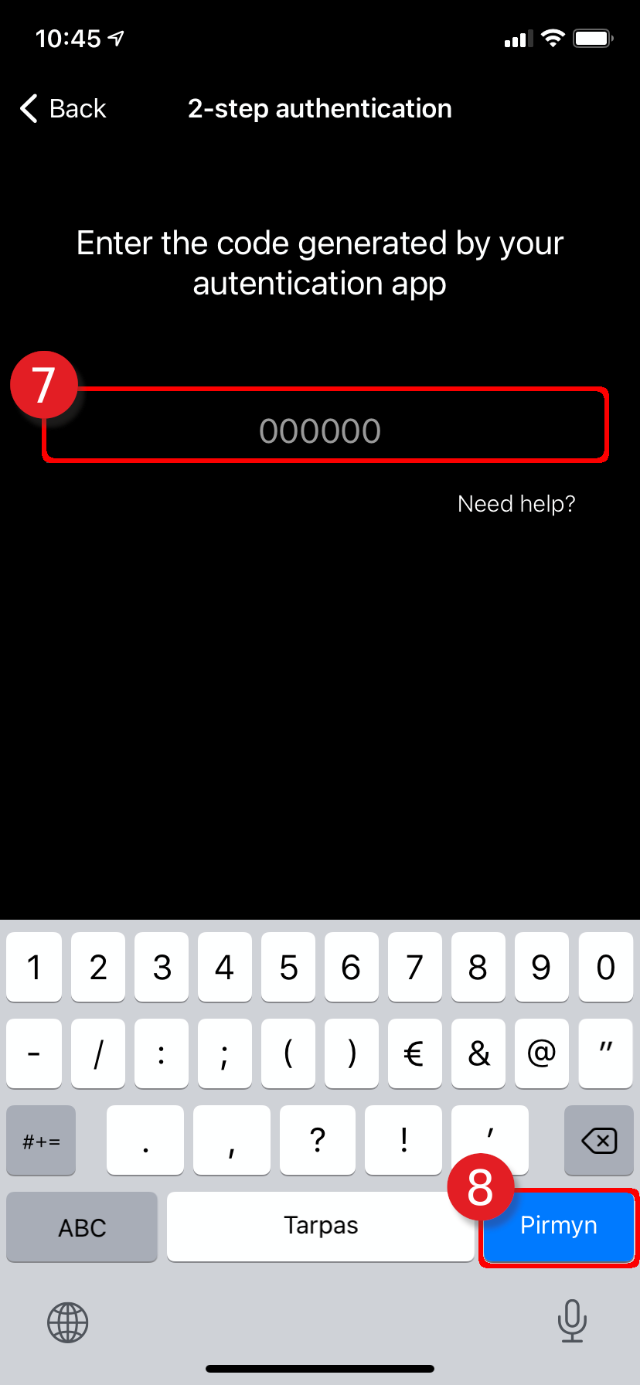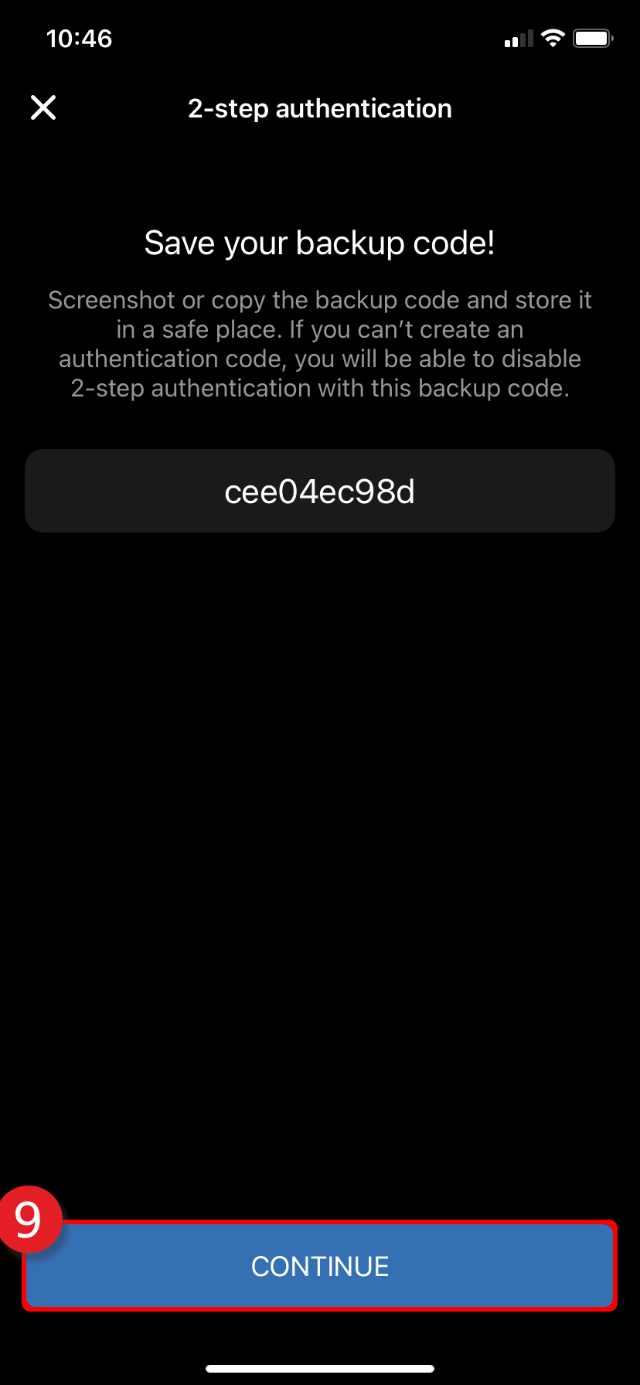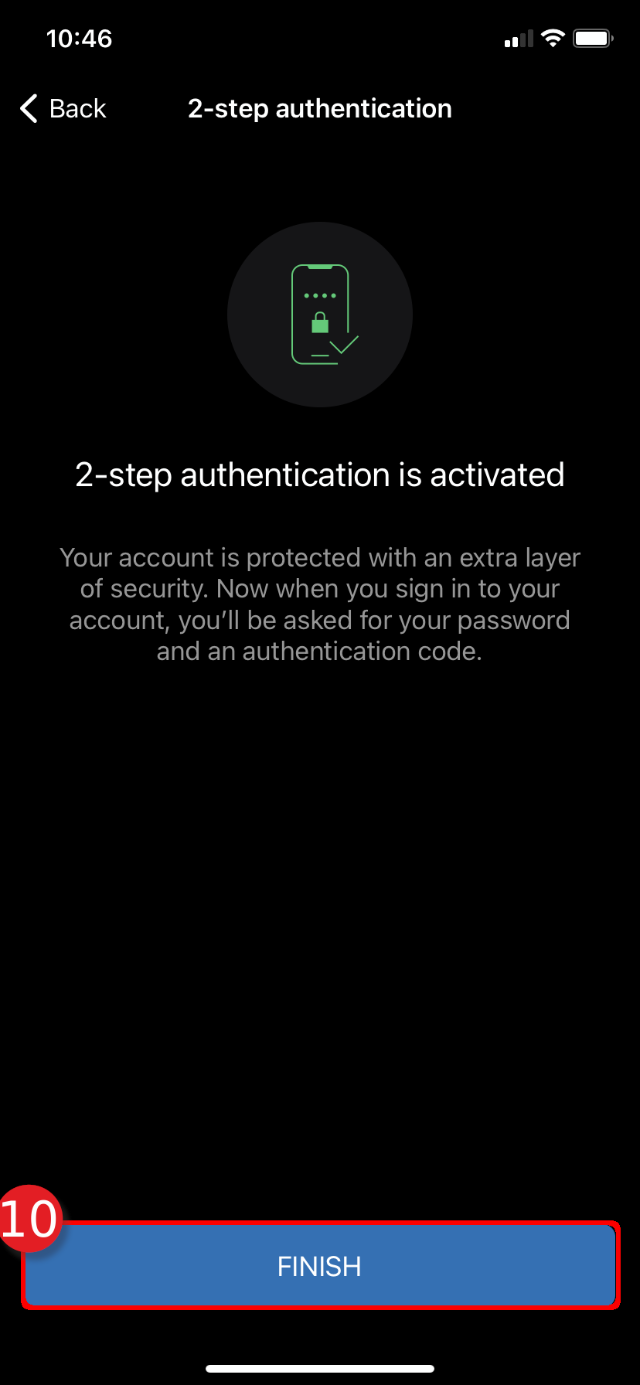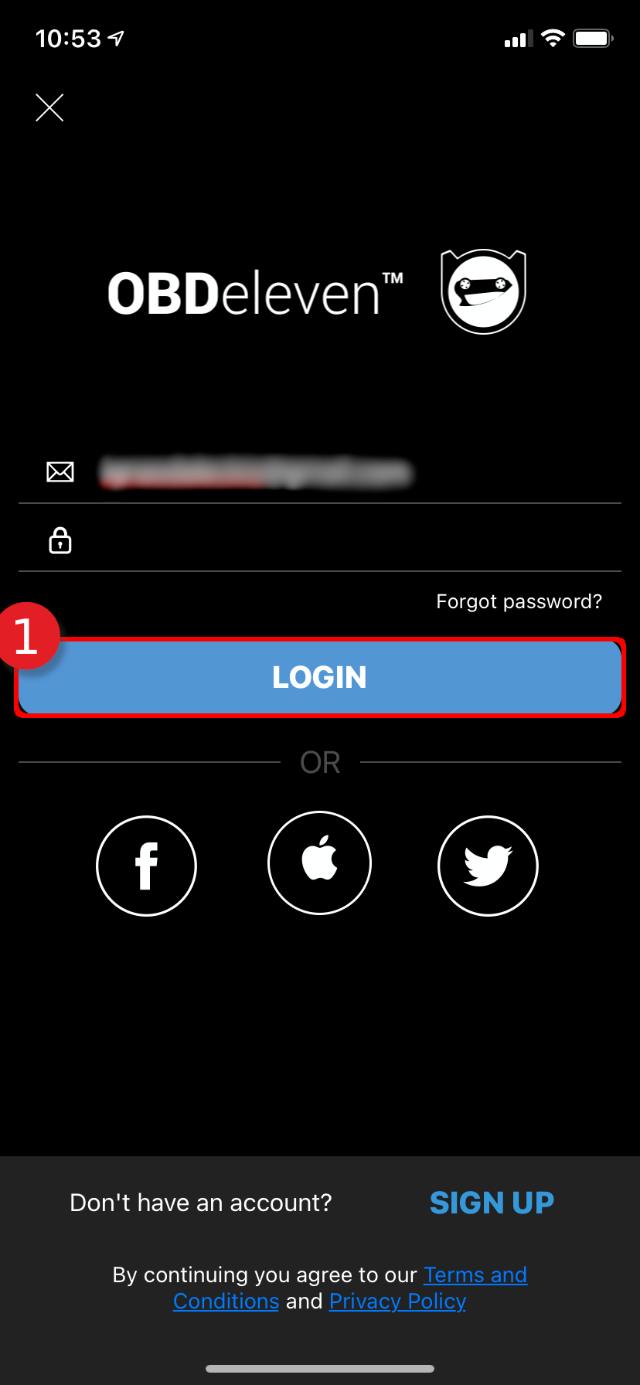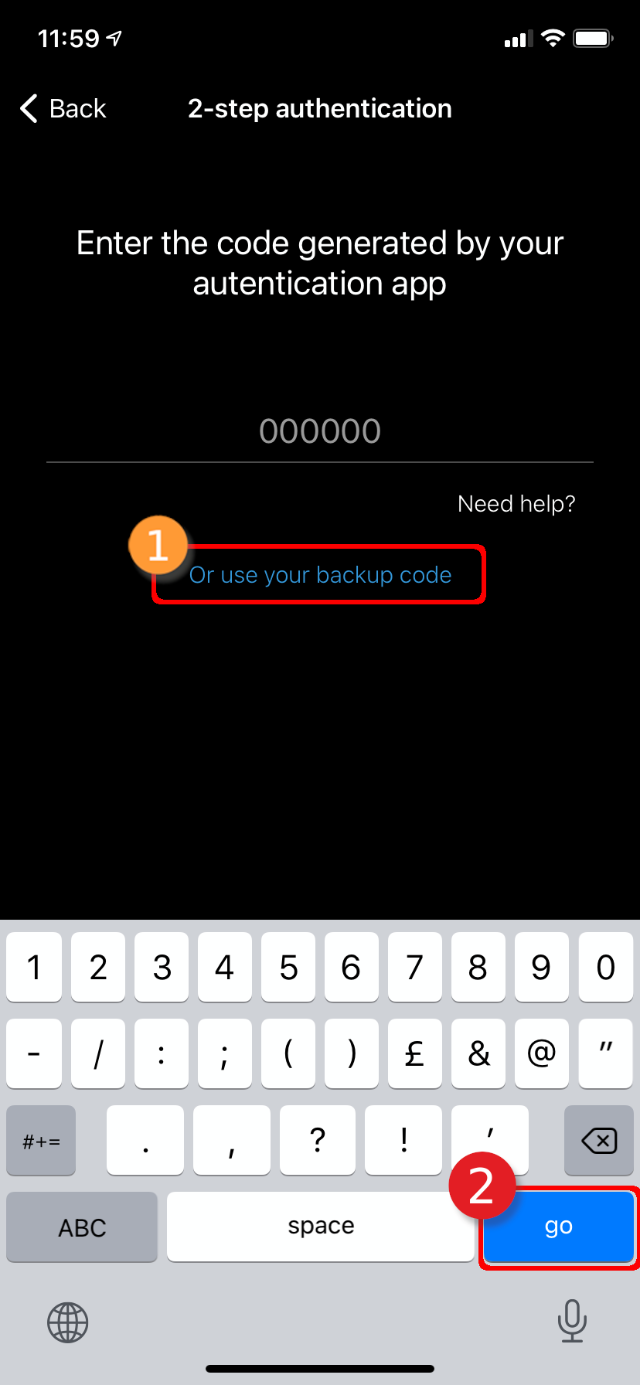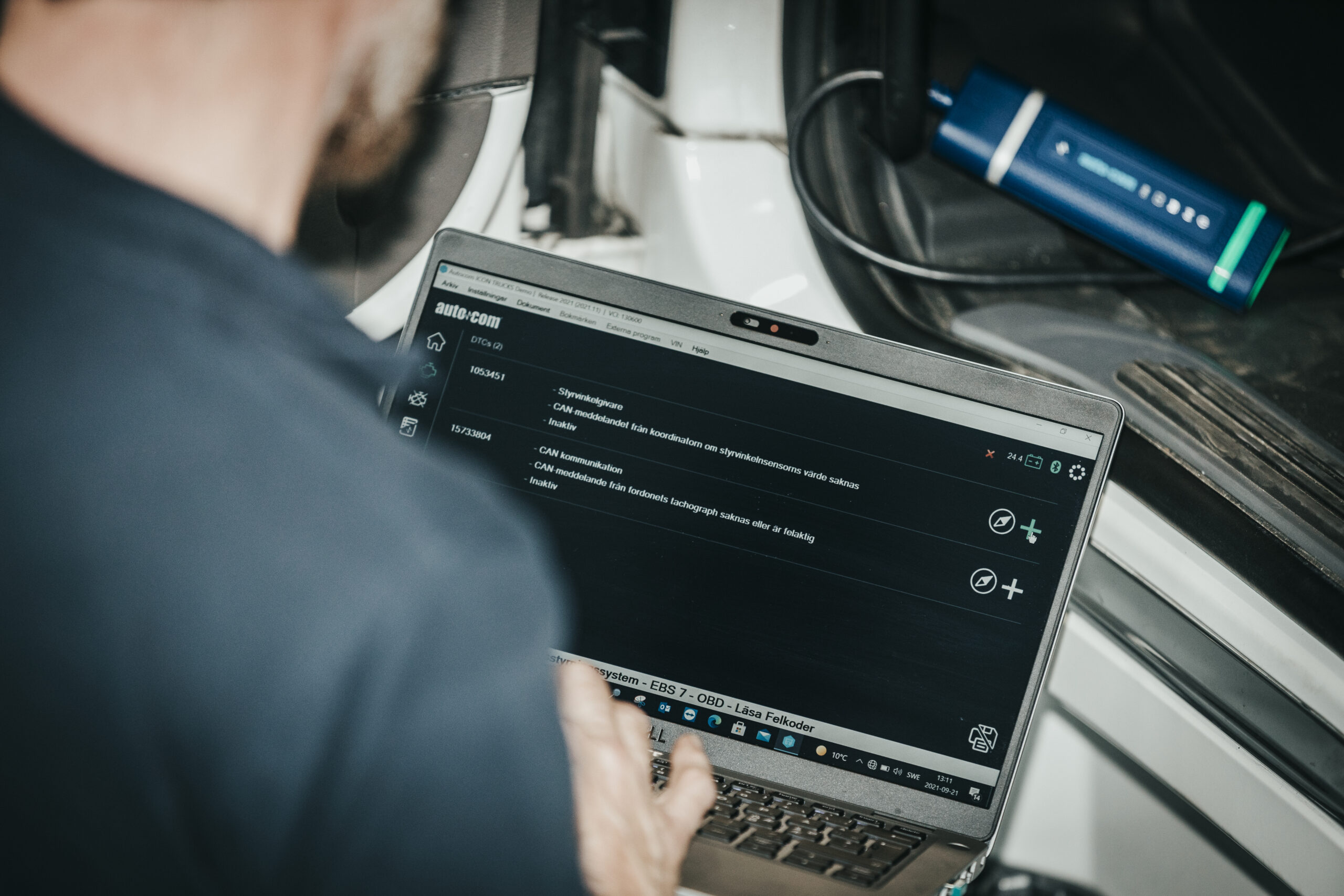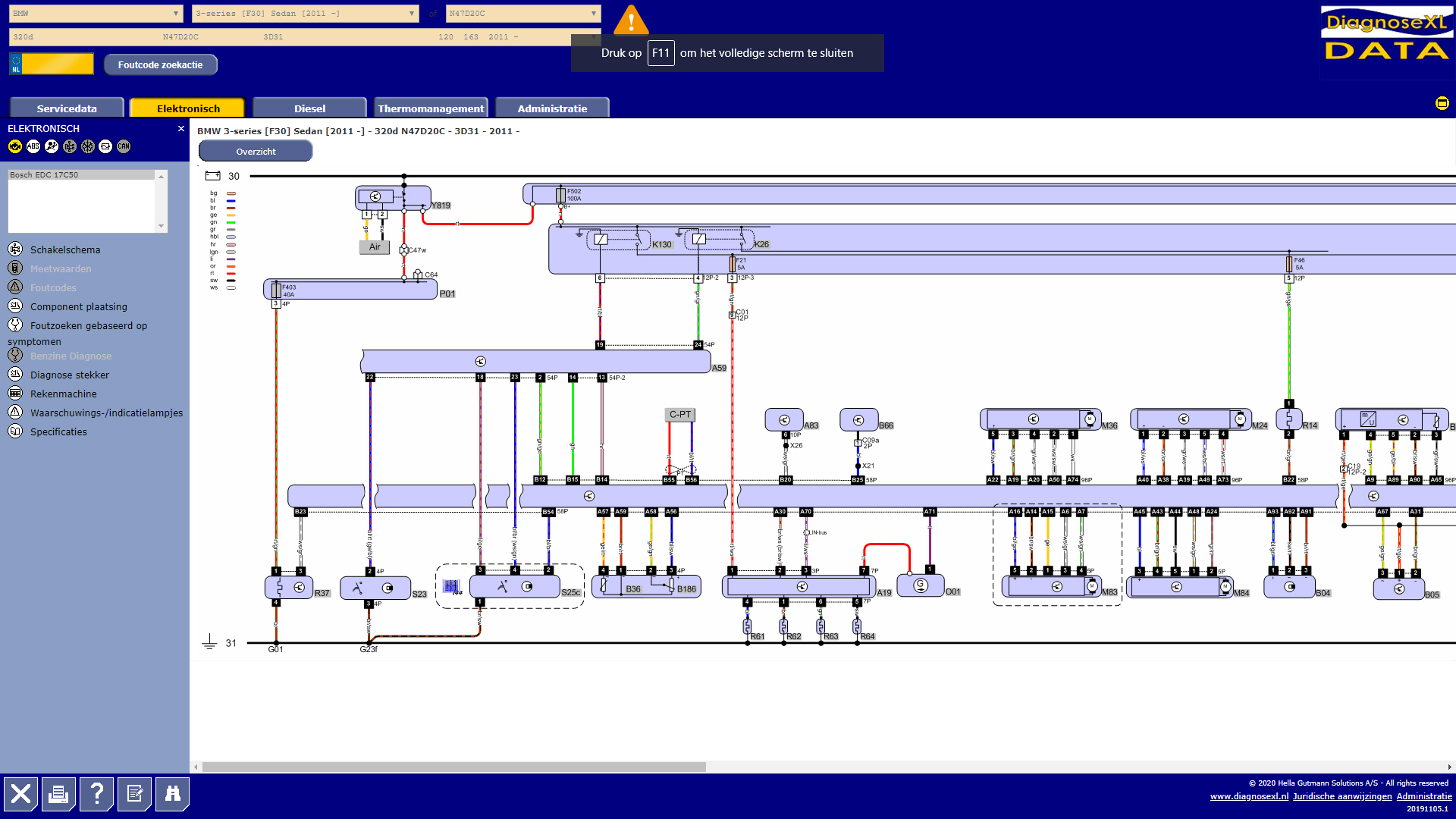2 Step Authentication IOS
- Tailor-made solution
- Technical Support
- On-site instruction
Two-factor authentication adds an extra layer of security to the authentication process by making it more difficult for attackers to access your devices or online accounts because, even if the password is compromised, they won’t be able to pass the check without authentication.
To activate the 2-step authentication of your OBDeleven account, follow the steps below:

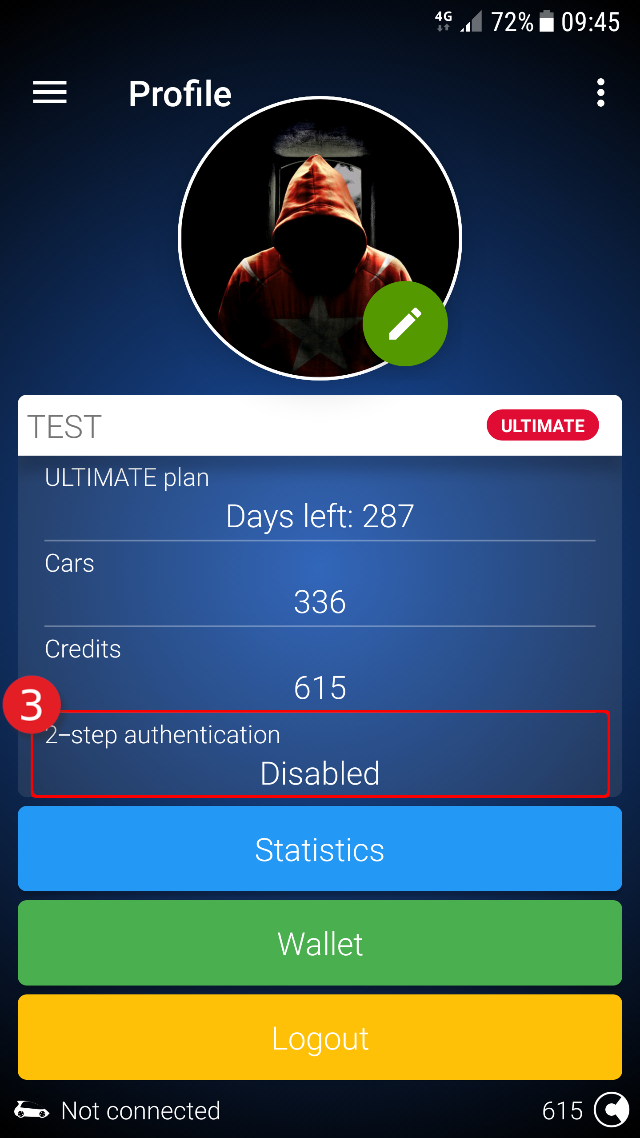
-
Open the Google Authenticator app you just installed.
-
If you enter the code and click continue, the Authenticator app will generate a 6-digit code every 60 seconds.